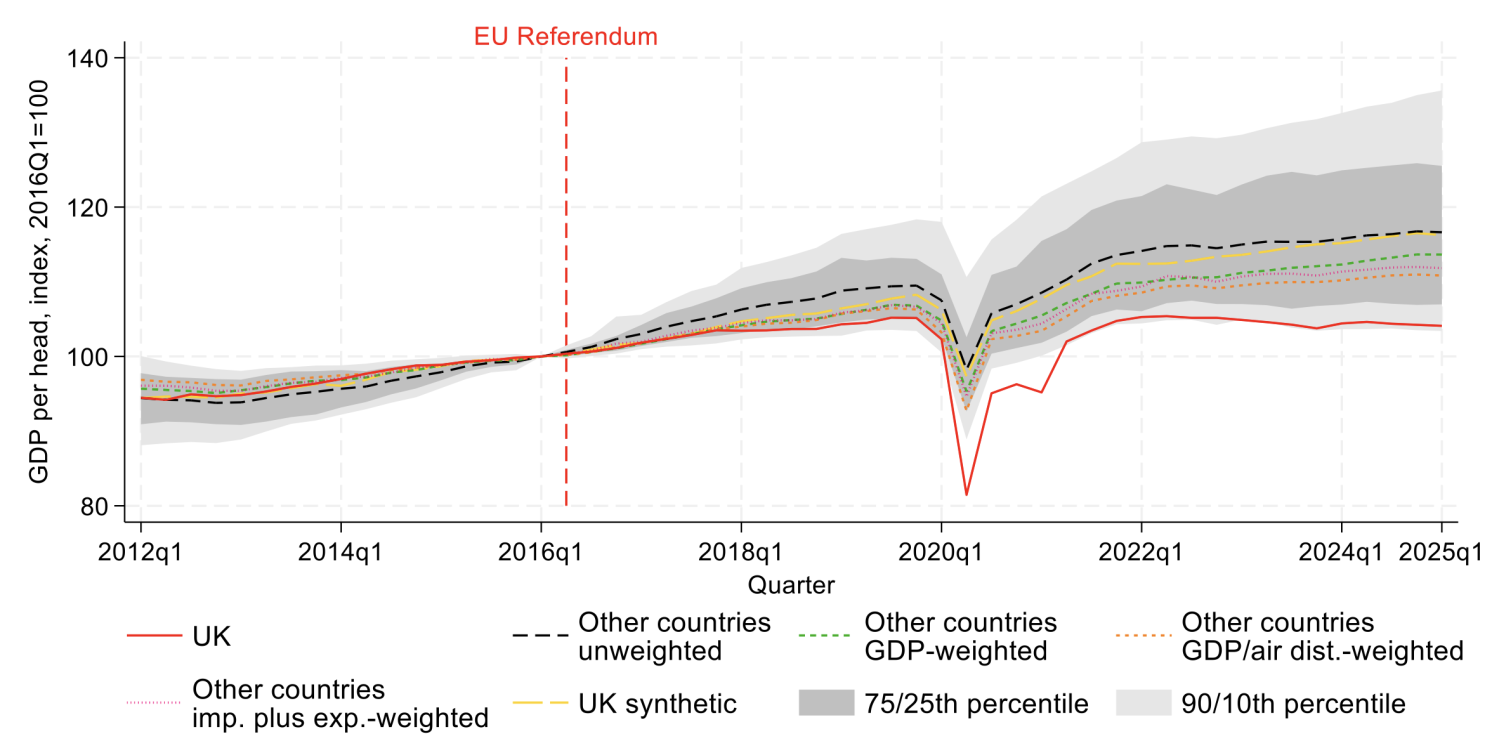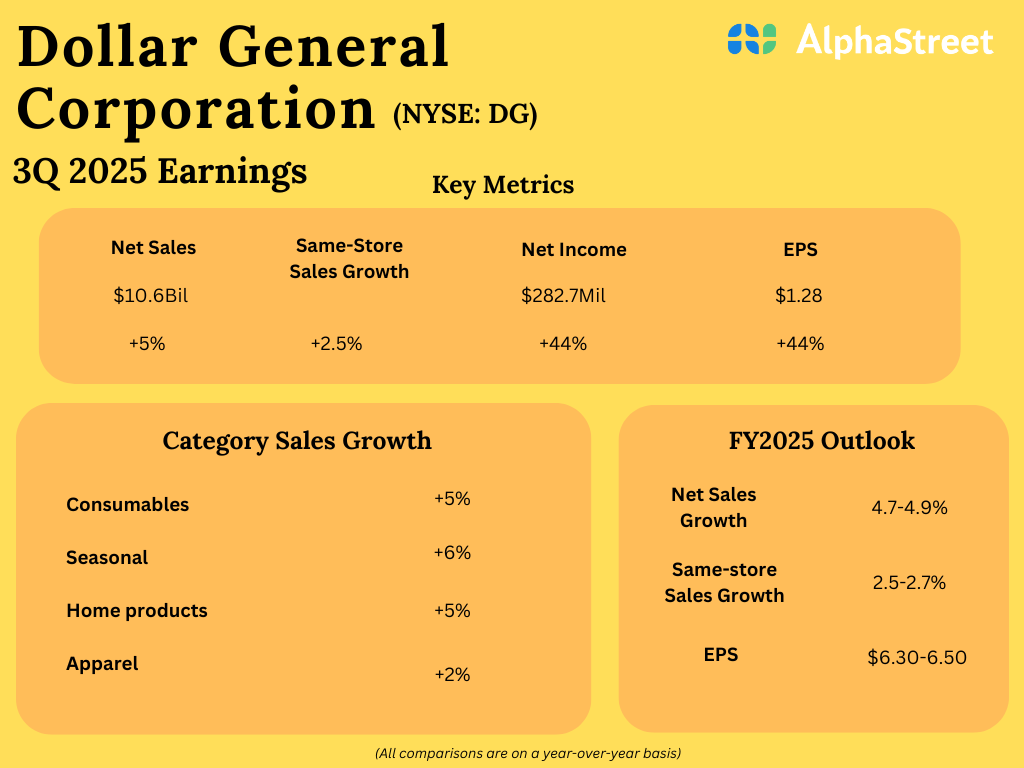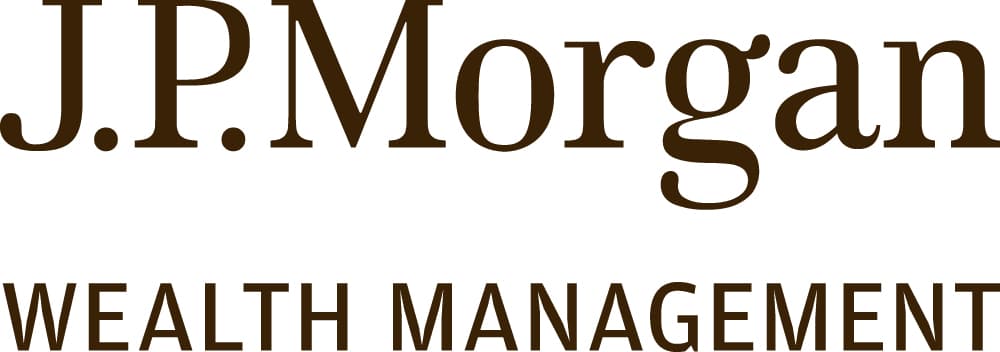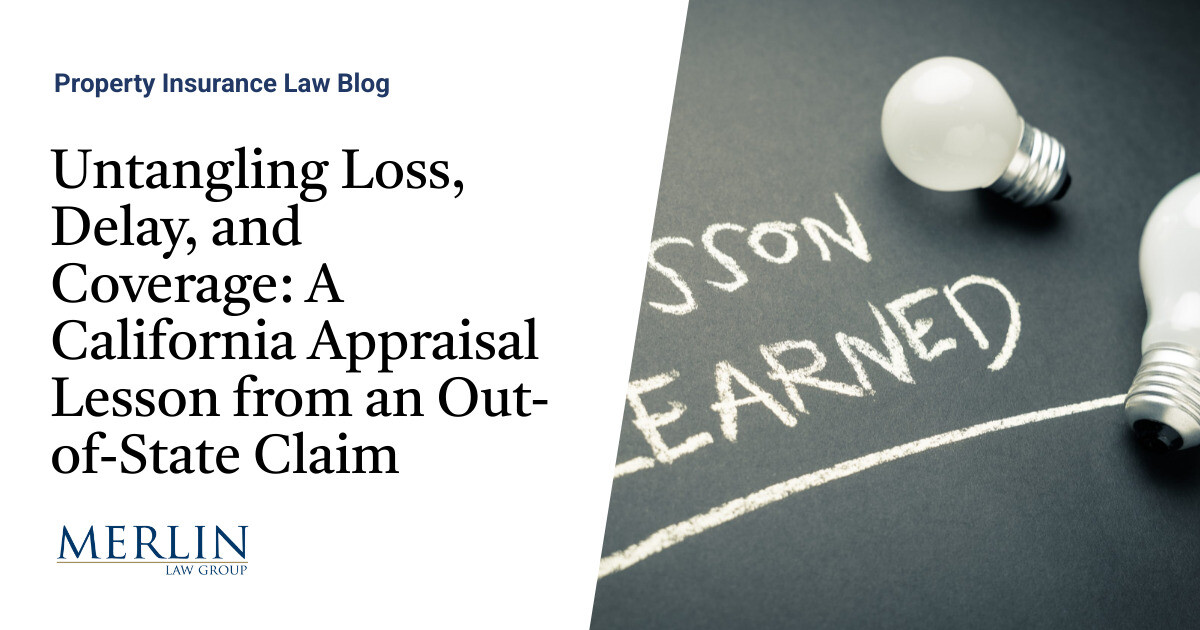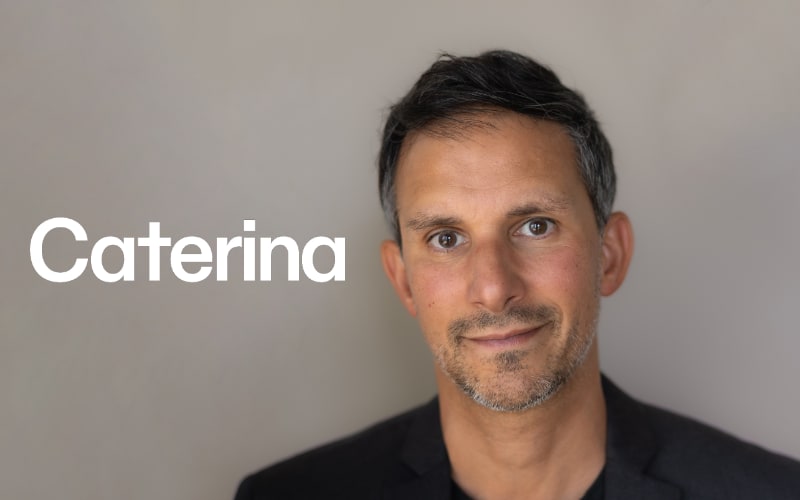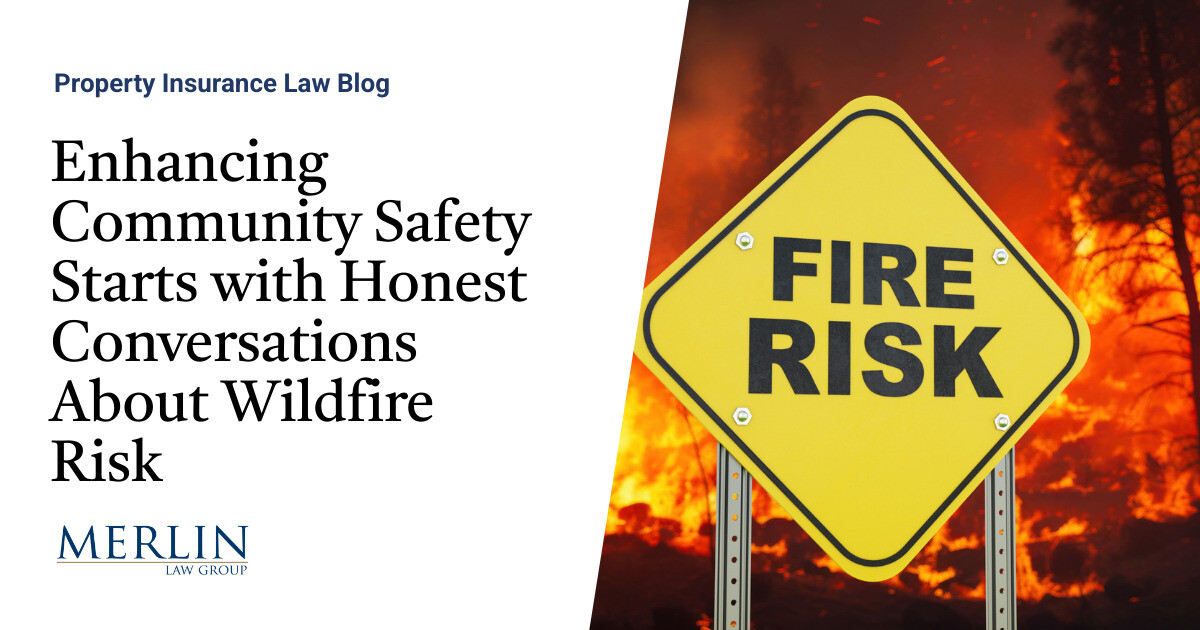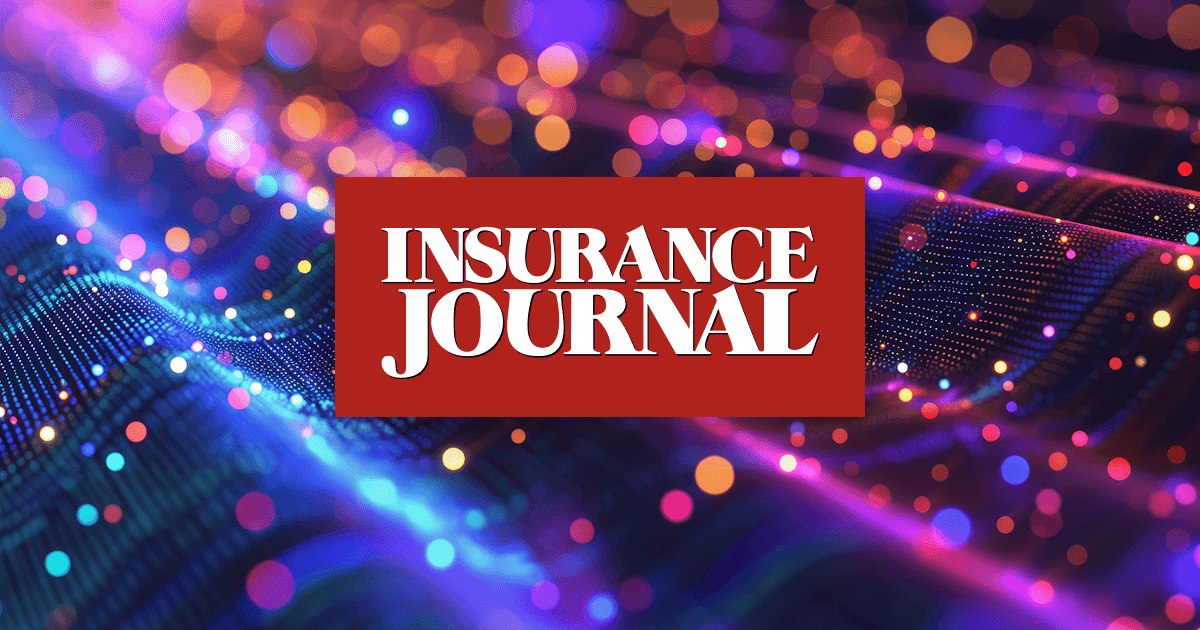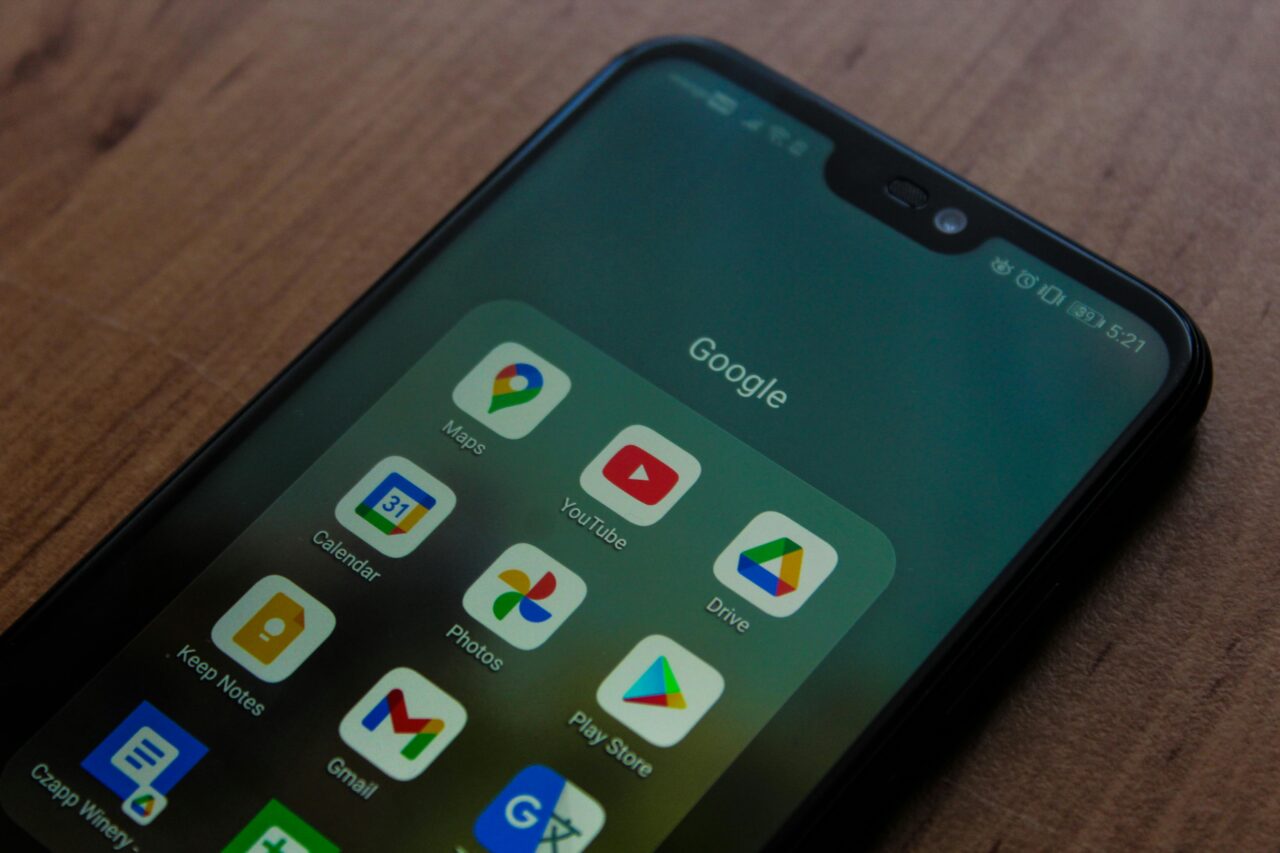Most of us rely on computers for our jobs, entertainment, and communication needs and computers are an essential component of everyday life. Save this article because here are 15 tricks you need to know ASAP to level up your PC game.
1. Shift + Command + V
If you’re in a spreadsheet and need to match the formatting, using this Macbook trick will save you so much time and energy. Run, don’t walk!
2. Shift + Command + 4

Sometimes using Macbooks can be tricky if you aren’t used to them. Using this trick makes taking a screenshot so easy, that you won’t ever go back.
3. Windows Key + V

It opens up a history of copied items (clipboard) to choose from and paste. This is helpful when the clipboard is overwritten due to multiple items being copied.
4. CTRL + Backspace

Imagine the stress of deleting the word ‘Pneumonoultramicroscopicsilicovolcanoconiosis’ by holding down the backspace. Ctrl + backspace takes it off instantly.
5. CTRL + Left (Or Right)

This feature takes the cursor a word backward or forward.
6. Windows Key + Shift + S

Take a screenshot to capture text or images from the entire screen or a selected screen region by using this to access the snipping tools. Before saving and sharing your work, you can use the Snipping Tool to make corrections and add comments.
7. CTRL + Shift + Windows Key + B

This performs a factory reset on the soft graphics driver. Useful if the laptop does not correctly link to the monitors on your dock. It also removes the need to frequently open and close the lid or plug in and disconnect the device.
8. Windows Key + L

Have to step away from your computer for a bit without having to shut it down? Window Key + L secures your system without the time waste of rebooting.
9. Windows Key + D

You don’t have to minimize all your open windows just to look at the desktop. This keystroke combo takes you there in a flash.
10. Windows Key + Arrow Keys

Here is a “tada” moment for multiscreen users having to minimize and maximize switching between screens. You can now partition your screens into halves or quarters.
11. CTRL + Shift + T

Oops! I just accidentally closed this exciting read on my browser.
Hey! Not to worry. Ctrl+Shift+T recalls it.
12. CTRL + Spacebar

This works excellently for copied texts with a different format (font size or style). It reverts all copied text when highlighted, to the default format.
13. CTRL + Shift + V

This paste (also called format paste) feature works for some programs. It slightly differs from the more familiar Ctrl + V. It pastes the article in the format it was copied.
14. CTRL + Tab

This control combination enables a switch between open tabs on a browser without the mouse. It works for major internet browsers.
15. Alt + Tab

Another keystroke that eliminates the use of the mouse. It works on the same principle as the previous combination. This time it switches between open applications on your computer.
16. CTRL + Shift + Esc

This opens up the Task Manager, which allows administrators to end processes and programs, reorder processing priorities, and set processor affinity according to the requirements for the best possible performance.
A shutdown could also be initiated using this medium if the computer is unresponsive.
17. Windows Key + Plus Button

This is apt for those who need to zoom in or out on a page. These keys activate the magnifier, which can be disabled using the Windows key + ESC.
Source: Reddit.